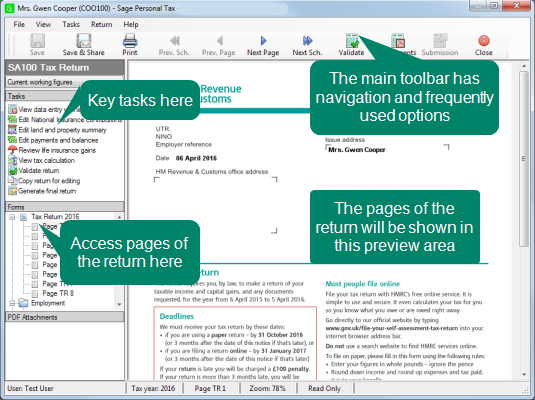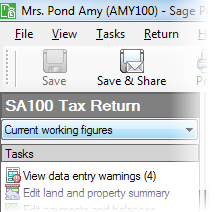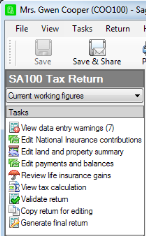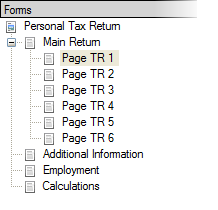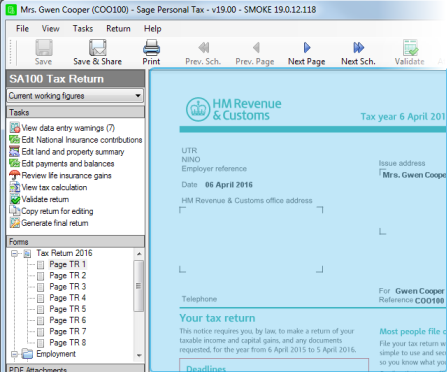Tax Return Viewer
The Tax Return Viewer is your centre for managing tax returns and the submission process.
You can open the viewer by:
- Clicking Return on the main toolbar.
- Using the navigator, open Tax Return and Computations > SA100 Tax Returns > Current Working Figures (or any other copy available).
- Choosing Tools > View return.
Tax return guidance
There's additional guidance for completing the tax return built into the tax return viewer.

Click the green help icons to see guidance
In Current Working Figures, click on the green help icons to see guidance on where to enter information in Sage Personal Tax to make it appear in these areas.
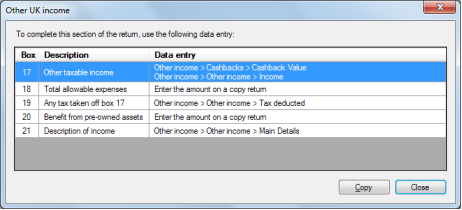
This window indicates where to enter information for this part of the return.
Click on an item to find out more:
You can access all the functions of the Tax Return Viewer from the menu. Many of the options will also be available in the Tasks pane.
The most common Tax Return Viewer functions are available on the toolbar. You'll find many of these options repeated in the menu or the Tasks pane.
The most common tasks you're likely to use the Tax Return Viewer for are available in the Tasks pane. Click on a task to start each process.
Note: The tasks available to you depend on your access rights in Sage Taxation. If you click on a task and get a message about increasing your access rights, speak to your administrator.
The Forms pane is an easy method of moving through the tax return. This is similar to the main navigator in Personal Tax. Click on a page number to open that page.
The page of the return being viewed is displayed in the large preview area. Use the scrollbars to move through the page being displayed.