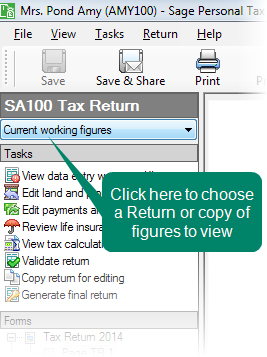Preview Returns or reports
All Tax Returns and Reports can be previewed on screen before printing.
- From the Toolbar, click Return. The SA100 or R40 appears.
or
- In the Navigator, select Tax Return and computations > SA100 Tax Returns > Current working figures. If an R40 has been selected, this will be Tax return and computations > R40 Tax Returns >Current working figures.
- Double-click Current Working Figures. The Tax Return Viewer appears.
-
The drop-down list above the Options pane, will show Current Working Figures as selected. Show me.
Tip: To preview a specific page, select the page number in the bottom-left pane.
- In the Navigator, expand Tax Return and computations > SA100 Tax Returns. If an R40 has been selected, this will be Tax return an computations > R40 Tax Returns.
- Double-click the Copy of figures item. The Tax Return Viewer appears.
Tip: To preview a specific page, select the page number in the bottom-left pane.
There are three methods of browsing through a Return or report.
-
Browse buttons
Use the Prev. Page and Next Page buttons to move forward and backward through the Return, one page at a time. These buttons are located on the Tax Return Viewer toolbar.
-
Page Numbers
Use the Page Numbers pane, choose a page to preview.
To increase the magnification:
- From the View menu, choose Zoom > Zoom in.
To decrease the magnification:
- From the View menu, choose Zoom > Zoom out.