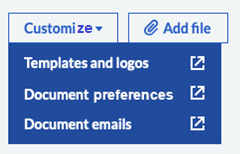Customize sales documents
Give your invoices a professional look in keeping with your brand. Make changes from the Settings or when creating a sales invoice.
Add your business logo to documents such as sales invoices.
-
Choose a template for your documents.
-
Change the theme color - this changes the color used on the headings etc.
How this works
Make the required changes when creating a sales invoice or update the Settings directly. Preview any changes as you go.
Any changes you make will only apply to new documents you create. Existing documents are only updated when you edit and update them.
-
Add your business logo to documents such as sales invoices to promote your business brand.
-
Change the layout by choosing one of our templates
-
Set up the numbering system you want to use
-
Add your bank details so customers know how to pay you.
-
Add other information as notes such as opening hours, website address or useful seasonal information
-
Include terms and conditions such when payment is due
-
Tell your customers about your qualifications and the trade associations you belong by adding additional logos.
-
Add more details in the footer
Templates and logos
Select Settings, Templates and Logos.
Templates
to see which template is currently being used and the other templates that are available. A selection of templates are provided to suit both service and product-based businesses. If you've been with us for a while you may find your template is from our older selection and is listed in Can't find your template? at the bottom of the section.
Logos
Select Add a logo and then browse to the image file you want to use or drag and drop it on Add a logo.
Logos must meet certain requirements to make sure they don't appear stretched, blurry, or pixelated on your invoice:
-
The file format must be a JPG, PNG or GIF.
-
Business logos should be a maximum of 280 pixels wide by 200 pixels high.
-
Association logos should be a maximum of 180 pixels wide by 200 pixels high.
Once uploaded, reposition the image as needed within the preview area. Use the Plus and Minus buttons to zoom in or out on the image or Reset the image to start over.
Theme color
Choose an accent color for your documents. You'll see how the color change affects some of the tabular data on your invoice.
Add footers, notes, and terms and conditions
Select More, then Business Settings, Document preferences.
Use the Footer Details or Notes to tell your customers more about your business, such as opening hours, website address or useful seasonal information Add your bank details so customers know how to pay you.
Include your standard terms and conditions so your customers know when payment is due.
You can change Notes and Terms and conditions on individual documents.
Set your numbering system
Select More, then Business Settings, Document preferences.
Set up the numbering system to suit your business. Change the starting number as required.
When you first start using (Undefined variable: Sage-Product.ProductNameShort), your document numbers start from 1.
When you save a sales document, we assign it a unique number.
For invoices and credit notes, you cannot change or re-use a number once it is assigned. The number remains assigned even if you delete (void) the invoice or credit note. This is to make sure you have a full audit of all your invoices and credit notes. However, you can reuse the same prefix and reference on another invoice.
Document emails
Go to Settings, Business settings, Document emails.
The Document emails page is where you can change the default text sent when you email an invoice, statement or other document. This standard text is pre-populated when you create your sales invoice but you can easily customize it before sending the email to a customer.
This page also changes the reply address for any emails you send, whether you want to receive a copy, and whether you want to attach a PDF version of your document to your email.
Creating a sales invoice
If you are creating a sales invoice, you can use the Customize menu at the bottom of the New Sales Invoice page to jump to customization settings. This saves you time when trying to customize invoices for your business.