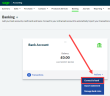Update your bank feed
Bank feeds have been improved to provide better connections, and to give you access to new features. As a result, you may need to reconnect to an upgraded version of your bank feed. If there's a new version available, your bank feed may have stopped working or been disconnected.
What to do next
- Process any outstanding transactions from your old feed.
- If your bank has an updated bank feed, connect to a new feed.
When you connect to the new bank feed, choose the day after you last processed transactions as the starting date for your new feed or to import file. This is to make sure you don't download duplicate transactions.
- If your bank doesn’t have an updated feed, you can download and import transactions via your bank statement.
Connect to a new feed
- Go to Banking, then select Actions, Connect to bank on the relevant bank account.
-
In the Search for your bank box, enter the name of your bank.
- Select the bank feed that matched with your bank account type.
-
Select Accept and Continue and follow the steps to connect your bank.
-
Plaid is the secure service used to connect your bank with your Sage Business Cloud Accounting Start service. Select Continue.
-
Once Plaid has connected, click Continue.
-
This takes you to a sign page for your bank. This page is different depending on your bank but usually requires you to enter the credentials for your online bank account.
-
With the connection established, your bank will start to share data with your Sage Business Cloud Accounting Start service.
-
You'll see a summary of the account you've selected. Select Continue.
-
Enter the date you want to import transactions from. Choose the day after the last day you processed transactions. So if the last day that you processed transactions from your old bank feed was 31st May, choose the 1st June here.
-
On your Banking page, you'll see your bank has been updated to show the number of new transactions imported. Your bank transactions will begin to appear from the date you specified. You can now process them as usual.
Import transactions from your bank statement
If you need to import transactions from a statement, be sure to download transactions from your bank from the day after you last processed transactions from your bank feed. So, if the last day that you processed transactions from you old bank feed was May 31st, make sure the transactions in your import file start on June 1st.