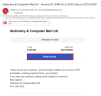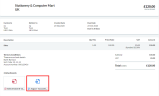About attachments
Attachments are a great way to keep track of any documents you have for a sale, expense or journal. You can attach files when you create an sales or expense invoice, credit note, quote, estimate, customer receipt, vendor payment, journal or other payments and receipts to provide supporting information with your transactions. For example, you could add sales literature such as a PDF brochure, product images, a vendor's invoice, a receipt or any other supporting documents your customers or vendors would find useful.
You can add the following types of file: PDF, GIF, JPG, JPEG, PNG
The maximum file size is 2.5MB. You can add more than one file to each transaction.
Add an attachment
- Create the sales or expense invoice, credit note, quotes and estimates, vendor payment or journal as normal.
- Select the Attachment button.

- Select Upload files then browse to the location of your saved file and then click Open.
You can also drag and drop attachments into the transaction.
-
When emailing sales documents such as invoices or credit notes, you've got the option to make attachments visible or hidden to your customers (the blue tick means visible). Attachments are accessed via a link to the online version of the invoice, credit note, etc. embedded in the email.
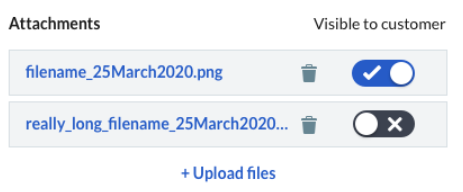
Select the Save & Email option, to open the Email window to forward on. The attachment will be available to your customers via the View (Invoice/Credit Note etc.) link within the email, rather than as an email attachment.
- To add another attachment, select Upload files again and repeat step 3.
- To remove an attachment, select the delete button, then select Delete.
- Save your transaction as normal.
View an attachment
- Browse to the relevant transaction (sales or expense invoice, journal etc.) and select it.
- Select the Attachment button.
- You can add and remove attachments or to view the attachment, select the file name.
From here you can zoom in and out, rotate the file and also download it.
For recurring sales invoices, attachments can be added when creating a new recurring invoice, but as internal attachments only (not visible to your customers). You can then add or manage your attachments when editing an existing recurring invoice. The attachment will exist on the recurring invoice template only and will not be added to the sales invoice created from the template.