Import a bank statement using AutoEntry
If your bank statement is only available in PDF format, consider using AutoEntry to export it directly into Sage Accounting.
Set up AutoEntry
If you don't already have AutoEntry, it’s easy to sign up and connect your Sage account.
Upload your bank statement
-
From the home page, select Bank Statements and Upload.
-
Select Browse and locate your PDF bank statement. The PDF file will appear in the window.
- Once uploaded, close this window.
-
The bank statement will appear in the Activity list with a status of Queued for Processing.
- After a few minutes this will change to Sent for Processsing.
- Wait until the PDF is file is processed. This can take up to 4 hours.
- Once processed, the status will change to Approved and the file is moved to the Inbox.
Export the bank statement to Sage
Once the bank statement is in the inbox, you can export it directly to Sage Accounting.
-
Select Inbox from the home page.
-
To check the processed transactions, select View.
-
To export the file, select Export to Sage.
-
Select the Sage bank account you want to export to.

-
Select Export to Sage. In the calendar window select the dates of the transactions you want to export. Dates of previously exported transactions are shown in blue to help you avoid duplicate transactions. Once you’ve chosen the dates, select Export to Sage.
-
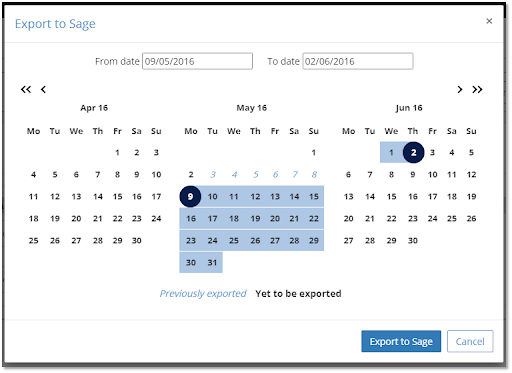
-
Your transactions will be checked by Sage Accounting.
-
Once complete a notification will show in Export history.
-
You can review the transactions directly from your Sage Accounting banking page.
Review bank transactions
The number of imported transactions from AutoEntry are shown on the Banking page. Select the number to view all transactions on the Incoming Bank Transactions page.
The Imported from AutoEntry message shows each transaction that has been imported from AutoEntry.
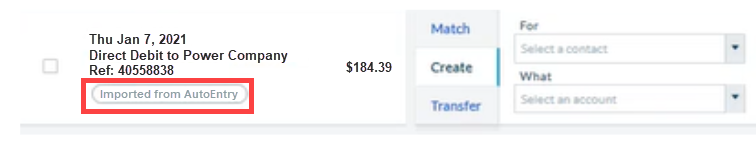
Match, create or transfer transactions
For each transaction you need to choose whether to:
Help with AutoEntry
Get help and advice from the AutoEntry Help Centre (opens in new tab)
Read the AutoEntry guide to exporting a bank statement to Sage Accounting (opens in new tab)
