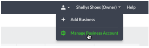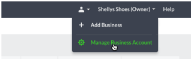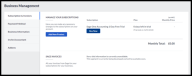Invite an accountant
If your accountant uses Accounting Partner Edition, you can invite them to link with your company’s data. This allows your Accountant to log in to your company data and make adjustments. Your accountant uses their own sign in details to access your company’s data, so this doesn’t change your sign in information.
Only the business owner on the account subscription can invite an accountant to access the data. Additional users do not have the option to invite an accountant.
-
In the upper right-hand corner, click your business name and then Manage Business Account.
-
On the left-hand side, click the Invite Accountant tab.
- Enter your accountant’s Sage email address, then choose Send Invite.
Your accountant must sign in to their Accounting Partner Edition to see your invitation, it’s not sent via email.
Once signed in, your Accountant can accept your invitation from the Pending.
Cancel an invitation
As long as the invite is still Pending, you can cancel it.
You might want to do this if you’ve changed your mind or sent the invite to wrong address.
To do this, repeat steps 1 and 2 above then click Cancel Invite. If the accountant has already accepted your invite, to remove their access, see the steps below.
If necessary, you can remove your accountant’s access to your data. Once you remove their access, you can invite a different accountant to link with your data. Simply follow the steps above. If you need to, you can re-invite the original accountant.
To remove their access
-
From the company drop-down list, select Manage Business Account.
-
Select the Invite Accountant tab.
- Select Disconnect Advisor then select Yes when prompted.
You’ve now removed your accountant’s access to your data. A message to advise them of this appears when they next log in to their service.
There may be times where the option to Invite accountant isn’t available. This is usually because you’re not signed in as the business owner.
To resolve this, ensure you are logged in as the owner and refresh your details:
-
From the company drop-down list, select Manage Business Account.
- Make a small change to your address, then click Save.
- Change your address back and make sure it is correct.
- Click Save.
The Invite Accountant option will now appear.