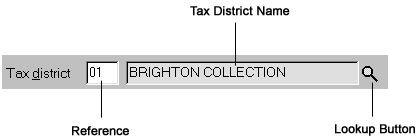Add New Trust
The Add New Trust wizard guides you through the process of creating a new Trust Tax client. You must enter some of the details before you can complete the process e.g. the client's Trust name. Both the system and the Help will tell you which information must be entered.
Click Next > to begin when you have finished reading the on-screen information.
Click on a heading to find out more about the boxes on each page.
You must enter all of the details on this page before you can proceed with the creation of the trust.
Trust name - Enter the trust's principle name e.g North West Trust.
Alternative name - Enter an alternative name for the trust.
Correspondence name - Enter a name to be used on any correspondence with the trust. Or click Default to use the name you entered in the Trust name box. This name is used in letters produced in Control Centre.
Report name - Enter a report name for the trust or click Default to use the Trust name. This can be used in the construction of Sage Taxation Reports.
Salutation - Enter an informal name for the trust. It initially defaults to Sirs. If you proceed to the next page of the Add New Trust wizard without entering a salutation for the trust, the default salutation will automatically be selected.
Address - Enter the trust's address.
Postcode - Enter the trust's postcode.
Telephone - Enter the trust's telephone number.
Fax - Enter the trust's fax number.
Tax district - Select the tax district in which the trust is located. Click here to see image. You can do this in two ways:
- if you know the trust's tax district reference enter it in the Reference box. The Tax district name defaults according to the reference that you enter. If the reference is incorrect e.g. there is no corresponding tax district, the text <unknown> appears instead of a tax district name.
- you can use the Tax Districts window to find the name of the district and the corresponding reference. Select the Lookup button or press the F2 key when the Reference box is selected to access this window. It contains a list of all tax district References, Names, Telephone numbers and Fax numbers.
Unique Tax Reference - Enter the trust's Unique Taxpayer Reference. It appears on Page 1 of the SA900 form. The UTR has a check digit incorporated. All Sage Taxation systems use this check digit to ensure that the tax reference that is entered is a valid one. A warning appears if the reference is incorrect.
You must enter at least one trustee to be able to continue with the creation of the trust. You can enter a trustee in two ways:
-
Link to an existing client
You can use an existing Sage Taxation client as a trustee.
-
Create a new client
You can create a new Sage Taxation and make them a trustee.
All of the trustees that have been entered for the trust are listed. You can add clients to, and remove clients from the list using the following buttons:
- Add - Click Add to add a trustee to the trust. The Client Lookup window appears listing all the individuals in Sage Taxation. Either choose an existing client and click Select, or to add a new individual to Sage Taxation click New.
- Remove - Select an individual from the list and click Remove.
! Client code - Enter your own reference code for the trust or you can select the Default button to choose the default code. The client code must be unique.
Billing code - You can choose who will receive the bill for the work that will be done for the new trust by selecting the Default Billing code or selecting a code from the list in the Client Lookup window.
Select the Default button to choose the default Billing code. This is the same as the new trust's Client code (thus assuming that you will charge this person for the work that will be done for them).
Select the Lookup button or press the F2 key when the Billing code box is selected to access the Client Lookup window. This window displays a list of codes and the corresponding client's name. You can select a code from the list, which is entered in the Billing code box.
Group under - You can choose to group the trust with other clients under an available heading. The headings are used for analysis or reporting purposes in Control Centre.
Select the Lookup button or press the F2 key when the Group under box is selected to access the Description Lookup window. You can group the trust under one of the existing headings in the list or create a new description.
Select the Clear button to remove the currently selected heading from the Group under box.
Introduced by - You can choose which member of staff introduced the trust to the practice.
If you know the user's code enter it in the small box to the right of Introduced by. Their name is displayed if the code is correct. If the code does not correspond with an existing staff member the text <unknown> is displayed. If the code corresponds with a staff member who is not a Trust Tax user, the text invalid trustee appears.
Select the Lookup button or press the F2 key when the small Introduced by box is selected to access the Sage Taxation Users window. This is a list of the names and codes of the current trustees of the practice. You can select or create the trustee who introduced the trust; their client code and name are entered in the appropriate boxes.
The details on this page are required by Trust Tax. You can either enter them here or use the appropriate data entry forms at a later stage.
Tax year to 5th April – Use the spin-edit box to select the first year that you will be entering data for the trustee in Trust Tax.
You can enter who is responsible for the trust with regards to the Trust Taxation module; you are specifying who will be responsible for their tax affairs.
Select who is responsible from the relevant list of staff members. You do not have to enter all or any names in order to proceed with the creation of the trust.
Partner - You can choose which trustee is responsible for the trust's tax affairs.
If you know the partner's code enter it in the small box to the right of Introduced by. Their name is displayed if the code is correct. If the code does not correspond with an existing staff member the text <unknown> is displayed. If the code corresponds with a staff member who is not a partner, the text invalid partner appears.
Select the Lookup button or press the F2 key when the small Trustee box is selected to access the Sage Taxation Users (Trustees) window. This window displays a list of codes and the corresponding names for all staff who are trustees.
Manager - You can choose which manager is responsible for the trust's tax affairs.
If you know the manager's code enter it in the small box to the right of Introduced by. Their name is displayed if the code is correct. If the code does not correspond with an existing staff member the text <unknown> is displayed. If the code corresponds with a staff member who is not a manager or trustee, the text invalid manager appears.
Select the Lookup button or press the F2 key when the small Manager box is selected to access the Sage Taxation Users (Managers) window. This window displays a list of codes and the corresponding names for all staff who are managers.
Employee - You can choose which employee is responsible for the trust's tax affairs.
If you know the employee's code enter it in the small box to the right of Introduced by. Their name is displayed if the code is correct. If the code does not correspond with an existing staff member the text <unknown> is displayed.
Select the Lookup button or press the F2 key when the small Employee box is selected to access the Sage Taxation Users (Employees) window. This window displays a list of codes and the corresponding names for all staff who are employees.
Do you want to password protect this client's data? - Select Yes and type a word or number in the box to the right of use this password to assign a password to the trust. You must retype the password to confirm it in the Confirm Password window. If you select the Cancel button in this window the original password that you typed in is deleted. Anybody who wishes to access the trust's data in future will be required to enter the password that you have entered. Select No if you do not want to assign a password.
Do you wish this client to be excluded from reports? - This option is unavailable if the trust's data is password protected; that trust is automatically excluded from Sage Taxation Reports. If the trust's data is not password protected then you can choose whether to exclude them or not by selecting Yes or No in the options box.