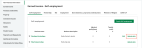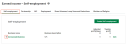Self-employment
Earned Income – Self-employment shows details of each of your client’s self-employments, including:
- Business name
- Business description
- Total adjusted profit (or loss)
The page also provides a total figure, which appears on Computation Summary.
Add a new self-employment
To add a new self-employment to the page, click Create Self-employment. Earned Income – Create Self-employment will open, on which you can enter details of the new self employment.
Import self-employment data from Final Accounts. If the data is from the same accounting period, you'll be given the option to import it or create the details manually.
Amend existing self-employment details
To amend details of an existing self-employment, click Edit, to the right of the total for that self-employment. Earned Income – Edit Self Employment will open, on which you can amend details of that business.
Update your data from Final Accounts
If you have already imported self-employment data from Final Accounts, you have the option to refresh this data at any time. You'll see Update data displayed in Self-employment from Earned Income.
-
Select Update data.
-
Select Update data on the confirmation message.
-
The import will begin. Once finished, you'll receive a success message with the details of any changes to the self-employment.
Delete a self-employment
To delete a self-employment
-
Select Earned Income.
-
Select the Self-employment tab.
-
Select the grey bin against the business (self-employment) you would like to delete.
-
Select Delete on the confirmation message.