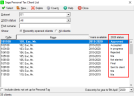Filing by internet
In order to file a return by internet using Sage Taxation, you must:
- Register the client for FBI (Filing By Internet) in Personal Tax.
- Your client must be registered for FBI at HM Revenue & Customs web site at https://www.ir-portal.gov.uk/index.jsp
- The practice's e-mail address must have been entered in Control Centre.
There are some cases that HM Revenue & Customs have designated as Special. In these cases you may not be able to submit a return by Internet. See Special Cases and Exclusions to see how this might affect your clients' returns.
File by internet
- Open the Return's Computations window by double-clicking on it in the Annual Data Navigator.
- Select the Submission page.
- Select FBI (File By Internet) then click Next.
- Select Next again to begin printing.
- Enter the number of copies that you want to print at this time. You can also choose to turn off background shading.
- Click Setup to change your printer settings.
- Click Print to print the Return
- When the client has authorised the Return by signing it, click the Next button. You may close the Computations form and return to it at the same point at any time prior to clicking Next.
- Enter the date on which the client authorised the Return. This date is recorded in the Annual Processing Log and used on Status Reports.
- To go back to the 'awaiting authorization' state, click Back.
- The Return is now ready to submit by FBI. This is done using Control Centre. Full instructions on submitting the Return via FBI can be found in the Control Centre help topics.
- Once the Return has been filed, come back to the Submission page. This page will inform you whether the Return is still in the process of being submitted or if the submission has been completed successfully or unsuccessfully. Full details of the status of the FBI submission can be found in the Submission Details window.
-
If the Return is rejected by FBI or failed to be transmitted correctly, you will have the following options:
- Create a copy for amendments to be made - Choosing this option will create a new copy of this Return which you can edit to resolve the error(s) which cause the Return to be rejected. You may then attempt to file the Return by Internet again.
- Retry by FBI with no changes - Attempt to file the Return by Internet again without making any changes to it.
- File this Return by Paper - Abandon filing this Return by Internet and file it on paper in the usual way. Use this option if you already have a printed copy of the Return to file.
- File this Return by Paper (print a copy) - Abandon filing this Return by Internet and file it on paper in the usual way. Use this option if you do not already have a printed copy of the Return to file and wish to print one.
Once a Return has been filed by FBI, any amendments must be filed by Paper.