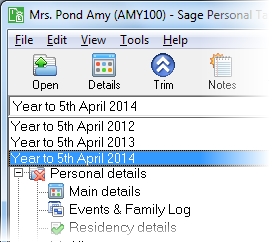Community Investment Tax Relief
Use this form to enter details about Community Investment Tax Relief (CITR).
Create a separate CITR form for each investment. Two types of investment in a Community Development Finance Institution (CDFI), each of which has particular conditions attached, are available:
Loans
The loan must be either drawn down in full on the investment date or drawn down in stages within 18 months after the investment date. Tax relief is given on the capital balance of the loan that has been drawn down. The loan must not be convertible into shares or securities that allow redemption within five years of the investment date, but the loan may be repayable in stages, subject to criteria.
Shares or securities
The shares must be subscribed for in cash and fully paid up on the date of the investment. They must not allow redemption within five years, or conversion into a loan or other shares or securities that could be redeemed within five years of the investment date. Joint ownership of the shares or securities is not allowed.
The investor can claim tax relief of up to 25% of the amount invested once a tax relief certificate has been issued by the CDFI. The tax relief must be spread over the five-year term of the investment giving only 5% tax relief per year. The tax relief reduces the investor's tax liability, and is limited by that amount of that liability. The order of set off is that CITR is given after any relief due under the EIS and VCT scheme has been taken, and before any double taxation relief due, but so as to retain sufficient income tax to cover any gift aid donations made. If the investor receives any significant value from the CDFI within a six-year period starting one year before the date of the investment, the tax relief is withdrawn.
| Option | Description |
|---|---|
| Name of company / scheme |
The name entered here will appear on the Reliefs data schedule. This box must be completed. You cannot save any other changes that you have made to the form without doing so. |
| Amount of original investment | Enter the amount of the original investment that would have qualified for relief had all the relevant conditions been met. |
| Unclaimed amount brought forward from earlier years | Enter any amount not relieved in earlier tax years, available to be relieved in this tax year. |
| Amount carried forward to 20xx/xx tax year | Enter any amount to be carried forward and claimed in a later tax year. |
| Total amount on which relief claimed for 20xx/xx | Calculated as Amount of original investment plus Unclaimed amount brought forward from earlier years, less Amount carried forward to 20xx/xx tax year. |
| Date of issue of shares / qualifying debt investment | Tax relief may not be claimed until the tax relief certificate has been issued by the CDFI (Community Development Finance Institution). Enter the required details so as to keep a record of the date. You cannot save any other changes that you have made to the form without doing so. |
|
Number of shares HMRC office authorising issue of certificate HMRC reference on certificate issued |
This information can be found on the CDFI tax relief certificate. These details will appear in the Any other information box on the Tax Return (SA100). |
| Date relief ceases / withdrawn | Calculated as four years after the last day of the tax year in which Date of issue of shares/ qualifying debt investment falls. This date can be amended. |
How do I get here?
Reliefs > Investment tax reliefs
The tax year that you are entering details for is shown at the top of the data entry page. If you want to change the tax year, you should select a new date from the drop-down list at the top of the navigator.
-
Auto calc - If you tick this option, the calculations will be automatically completed for you where possible. If you untick this box you will see a new tab appear called Summary.
Note: Not all data-entry forms have an Auto calc option.
- Estimated - Tick this box to indicate that the figures you've used are estimated. This will then show on the item in the navigator, and at the higher level folder in the navigator by showing a small e.
- Complete - Tick this to indicate that the form is complete. A green tick will appear on the item in the navigator and at the higher level folder in the navigator.
If you want to close the page without saving any of your changes, you can click Cancel. If you were adding new details, then nothing will be saved. If you were editing an existing item then the page will close, reverting to your previously saved details.