How do I Produce an R40?
You can choose to produce an R40 for a client instead of an SA100 by doing the following:
- Open the Repayments data entry page, from the Payments folder in the Annual Data Navigator.
- Select the Main Details page and select Claim via R40.
- This will produce an R40 for the client instead of an SA100. Any copies of the Current Working Figures that you make will be copies of the R40; their default name in the Annual Data Navigator is Copy of R40 on....
- You can change the client's current working figures back to an SA100 by opening the Repayments data entry page, then selecting Claim via SA100. Any existing copies of the client's current working figures that were made when this box was ticked will not be changed.
You can choose to produce an R40 for a client instead of an SA100 by doing the following:
-
Above the navigator, choose Claim for repayment (R40).
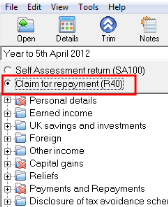
- This will produce an R40 for the client instead of an SA100. Any copies of the Current Working Figures that you make will be copies of the R40; their default name in the Annual Data Navigator is Copy of R40 on....
- You can change the client's current working figures back to an SA100 by choosing the Self Assessment return (SA100) option above the navigator. Any existing copies of the client's current working figures that were made when this box was ticked will not be changed.
