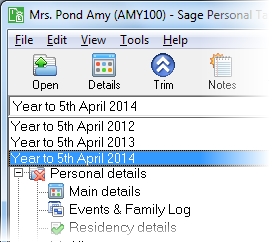Settlors
This section includes the following tabs. Click on a heading to find out more about the boxes on each tab.
| Option | Description |
|---|---|
| Name of settlement | This will not appear on the Trusts etc. supplementary pages (SA107) or elsewhere in the return but will be the title for the item in the annual data navigator. This field will also be used on the Data schedule. This detail will carry forward on year update. |
| Type of settlement |
Choose from the following options:
The Type of settlement selected will carry forward on year update. |
| Settlement commenced |
This will not appear on the Trusts etc. supplementary pages (SA107), but will appear on the Data schedule. If you leave this box blank, then the data for this settlor will be created for all the open tax years for this client. Otherwise, the information will only be created for the tax year of commencement and later years. The date of commencement will carry forward on year update. |
| Settlement ceased | This will not appear on the Trusts etc. supplementary pages (SA107) but will appear on the Data schedule. If you leave this box blank, then the record of this settlor will continue to be carried forward on year update. |
| Net amount | Enter the net amount of non discretionary income paid at each of the rates listed on the data entry page. |
| Tax credit | This is calculated automatically from the net amount entered using the rates applicable for the tax year. The values displayed in the Tax credit boxes may be overwritten if required. |
| Taxable amount |
This value is automatically calculated as the Net amount + the Tax credit. When Non-trust settlement is chosen you can enter the non-savings income and savings income paid gross into the boxes in the Taxable amount column. |
| Additional tax paid by trustees on UK life insurance policies | Not available for Non-trust settlements. |
| Income is from a trust or settlement whose trustees are not resident in the UK for tax purposes | If this box is ticked, the entry will be carried forward on a year update. |
| Residential property finance costs | |
| Amount brought forward | Shows amount carried forward from the previous year. |
| Amount for the year | Enter the amount of residential finance costs arising in the year available to be used to calculate a tax reduction. |
| Total amount available for the year | The sum of Amount brought forward and Amount for the year. |
| Amount used this year | Enter the amount of available residential finance costs used this year. |
| Amount to carry forward | Total amount available for the year less Amount used this year. |
How do I get here?
Other income > Income from trusts and settlements > Settlors
What's this page about?
Use this form to enter the details of all amounts received by the client if they have directly or indirectly provided funds for a settlement. The income may be treated as theirs for tax purposes if:
- the client or their spouse or their civil partner can benefit immediately or in the future from the capital or income of the settlement
- capital or income of the settlement is paid to, or for the benefit of, your unmarried child or stepchild whilst that child is under the age of 18
- the client or their spouse or civil partner have received a loan or repayment of a loan from the trustees of the settlement
Amounts received by a settlor are taxed as miscellaneous income (formerly under Schedule D, Case VI).
The tax year that you are entering details for is shown at the top of the data entry page. If you want to change the tax year, you should select a new date from the drop-down list at the top of the navigator.
-
Auto calc - If you tick this option, the calculations will be automatically completed for you where possible. If you untick this box you will see a new tab appear called Summary.
Note: Not all data-entry forms have an Auto calc option.
- Estimated - Tick this box to indicate that the figures you've used are estimated. This will then show on the item in the navigator, and at the higher level folder in the navigator by showing a small e.
- Complete - Tick this to indicate that the form is complete. A green tick will appear on the item in the navigator and at the higher level folder in the navigator.
If you want to close the page without saving any of your changes, you can click Cancel. If you were adding new details, then nothing will be saved. If you were editing an existing item then the page will close, reverting to your previously saved details.