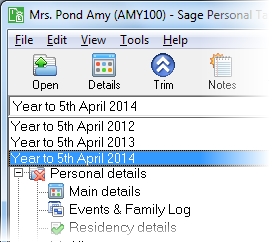Cashbacks
This section includes the following tabs. Click on a heading to find out more about the boxes on each tab.
| Option | Description |
|---|---|
| Description | A description of the cashback. This description will appear in box 21 on page TR 3 of the Tax Return (SA100). |
| Date paid | The date the client received the cashback. This must be within the currently selected tax year. |
| Cashback value | The value of the cashback when the client received it. This is the Amount before tax that is used in the Income section of the tax return. |
Cashback value - This is the value of the cashback when the client received it. This is used in the Income section of the tax return.
How do I get here?
Other income > Cashbacks
What's this page about?
Use this form to enter details of cashbacks from mortgages and other sources.
The client may have to pay tax if they have:
- received cash
- received an asset, e.g. a car
- had any personal liabilities waived or paid for on their behalf
as an incentive to take out a mortgage or to purchase an asset. They may be taxed on the amount/value of what they have received, or had waived/paid on their behalf. If the true nature of the payment is of a capital sum derived from an asset, then the cashback is chargeable to Capital Gains Tax. They should be entered in the Capital gains section of the Annual Data Navigator.
Cashbacks are taxed as miscellaneous income (formally under Schedule D, III or Schedule D, IV).
The tax year that you are entering details for is shown at the top of the data entry page. If you want to change the tax year, you should select a new date from the drop-down list at the top of the navigator.
-
Auto calc - If you tick this option, the calculations will be automatically completed for you where possible. If you untick this box you will see a new tab appear called Summary.
Note: Not all data-entry forms have an Auto calc option.
- Estimated - Tick this box to indicate that the figures you've used are estimated. This will then show on the item in the navigator, and at the higher level folder in the navigator by showing a small e.
- Complete - Tick this to indicate that the form is complete. A green tick will appear on the item in the navigator and at the higher level folder in the navigator.
If you want to close the page without saving any of your changes, you can click Cancel. If you were adding new details, then nothing will be saved. If you were editing an existing item then the page will close, reverting to your previously saved details.