Code Mask
Click here to see the Code Mask window
Select the Mask button in the Template Editor window to open this window.
Code mask - The Code Mask defines the format of the codes used in the file so that the software can 'recognise' items to import from other lines in the file. The mask is composed of one or more codes which in turn represent a space, number, letter or character.
You should ensure that the Code Mask matches the format of the codes in the file that you are importing.
Example
You can test whether the mask that you have created will be successful or not by typing in the Test Mask: box an example of a code that appears in the file. If you typed in 123, the Is Test Valid?: box would report YES to indicate that the mask is correct. You should only select the OK button to confirm the Code Mask when you have performed the test and it has been confirmed as valid.
If the Code Mask that you have selected is not valid, the codes in the file will not be recognised by the Accounts Import and will appear as **TEXT** rather than as items to import.
Pad code - Tick this box to 'enlarge' codes in the file so that they are all of the largest character size. This is require when importing numeric codes of varying lengths from fixed width files e.g. IRIS data.
Example
The largest code is three characters long e.g. 274. One of the codes is only one character in length e.g. 5. Ticking the Pad Code box would make the code 5 three characters long by inserting spaces before it. This also applies to all other codes that are less than three characters in length:
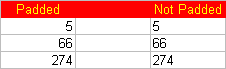
Test mask - Enter an example of a code which appears in the file that you are importing. You can use this example to test that the Code Mask that you have set is correct.
Is test valid? - YES appears here if the Code Mask matches the Test Mask and is therefore valid. NO appears if the two masks are different and the test is therefore invalid. If you accept a Code Mask which is invalid the codes in the file that you are trying to import will not be recognised; instead the phrase **TEXT** will appear.
OK - Confirm the Code Mask that you have entered and close the Code Mask window. You can choose to accept the mask regardless of whether it is valid or not.
Cancel - Close the Code Mask window without saving any changes that you have made.
Help - Open the help topic for this window. You can also press the F1 key to do this.
