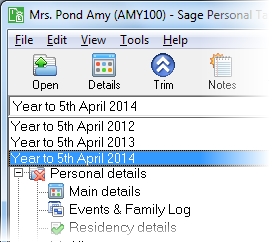Statutory payments from HMRC
This section includes the following tabs. Click on a heading to find out more about the boxes on each tab.
| Option | Description |
|---|---|
| Statutory payment type |
Select the type of payment from the drop down list. Note: Note: Statutory Maternity Pay can only be selected for female clients. |
| Description | A description of the allowance. This description does not appear on the tax return. You must enter the required details in the box. |
| Payment start date | Enter when the payments started if known. |
| Payment end date | Enter when the payments ended if known. |
| Total received in tax year | This is the total gross amount of payment received for this payment type for the currently selected tax year. This is the Taxable amount for the payment type that is used in the Income section of the tax return. |
Taxable amount - This is the full amount of Statutory Payments from HM Revenue & Customs that the client received. This is used in the Income section of the Tax Return.
How do I get here?
Pensions and benefits > State pensions and benefits > Statutory Payments from HM Revenue & Customs
What's this page about?
Use this form to enter details about Statutory Payments that the client has received from HM Revenue & Customs. The type of payments received that should be recorded here are:
- Statutory Maternity Pay
- Statutory Paternity Pay
- Statutory Adoption Pay
Exclude Maternity allowance, as this is a different benefit from Statutory Maternity Pay and is not taxable.
Statutory Maternity Pay from HM Revenue & Customs is taxed as social security income (formerly taxed under Schedule E).
The tax year that you are entering details for is shown at the top of the data entry page. If you want to change the tax year, you should select a new date from the drop-down list at the top of the navigator.
-
Auto calc - If you tick this option, the calculations will be automatically completed for you where possible. If you untick this box you will see a new tab appear called Summary.
Note: Not all data-entry forms have an Auto calc option.
- Estimated - Tick this box to indicate that the figures you've used are estimated. This will then show on the item in the navigator, and at the higher level folder in the navigator by showing a small e.
- Complete - Tick this to indicate that the form is complete. A green tick will appear on the item in the navigator and at the higher level folder in the navigator.
If you want to close the page without saving any of your changes, you can click Cancel. If you were adding new details, then nothing will be saved. If you were editing an existing item then the page will close, reverting to your previously saved details.