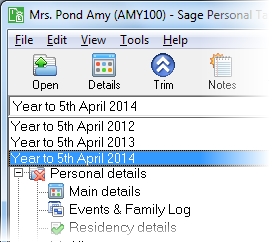Self-employment computation details (2023-24)
This section includes the following tabs. Click on a heading to find out more about the boxes on each tab.
| Option | Description |
|---|---|
| Basis period |
This will determine the information requested on the Adjustment details tab. Note: Under the new late accounting rules, periods ending between 31 March and 4 April will be treated as ending on 5 April, unless the taxpayer opts to disapply the rules. To apply the late accounting date rules, enter the basis period as 6 April 2023 to 5 April 2024. |
| Total taxable profit is provisional |
Select this check box if the client has been unable to provide the income and expense figures which are necessary to arrive at their taxable profit for the currently selected tax year before the latest date for submission of their return. Instead they must provide an estimate of their taxable profit, give a reason for why they could not provide the final figures and give a date by which they expect to be able to provide them. Personal Tax automatically ticks the box on the client's tax return which indicates that some figures are provisional. You should enter details about the reason and the date in the Additional information editor. |
| Special arrangements for certain trades apply |
Select this check box if the client's trade is subject to special arrangements, which means that some parts of the Self-employment supplementary pages can be left blank. The particular trades are:
Further details about these trades and which sections of the Self-employment supplementary pages can be left blank can be found in the Notes on Self-employment. |
| Details for all relevant accounting periods were entered on last year's return | Select this check box if the client is not required to provide details from any of their accounts in the Self-employment supplementary pages for the currently selected tax year. This is because the details for all relevant accounting periods were entered on the previous year's tax return. |
| Cash basis used to calculate income and expenses | Tick this box if you are using the cash basis to calculate income and expenses. |
Note: For non-standard accounting periods, enter details for the standard period (the accounting period ending in the tax year) and the transitional period (from the day after the standard period ends to 5 April 2024).
|
Option |
Description |
|---|---|
| Profit/loss for tax purposes | Enter the profit of loss for the period. For the transitional period, this is apportioned amount for part of the period that falls in the tax year. |
| Claim trading allowance |
If you choose to claim trading allowance, enter the amount of relevant income which trading allowance can be claimed against .Note: If you claim trading allowance, you may not claim expenses or capital allowances against any self-employment or freelance income. |
| Basis period adjustment |
If the accounting period of the business is not the same as the basis period, enter the amount of the adjustment to the business profits. |
| Trading allowance | This box is only enabled if Claim trading allowance is selected. The total amount of trading allowance claimed against all sole trades must not exceed £1,000. |
| Overlap relief used | Any remaining overlap relief must be used during the 2023-24 tax year. |
| Spreading adjustment | Where there is a transitional period, enter the amount of transitional profit to be carried forward to future tax years. |
| Adjustment for change of accounting practice |
Enter any adjustment in respect of a change from the cash or accruals basis, or other changes required under financial reporting standards. |
| Averaging adjustment | For farmers, market gardeners or creative artists reporting on the accruals basis, enter any adjustment relating to the averaging of profits. |
How do I get here?
Earned income > Self-employments > Self-employment name > Computation details
The tax year that you are entering details for is shown at the top of the data entry page. If you want to change the tax year, you should select a new date from the drop-down list at the top of the navigator.
-
Auto calc - If you tick this option, the calculations will be automatically completed for you where possible. If you untick this box you will see a new tab appear called Summary.
Note: Not all data-entry forms have an Auto calc option.
- Estimated - Tick this box to indicate that the figures you've used are estimated. This will then show on the item in the navigator, and at the higher level folder in the navigator by showing a small e.
- Complete - Tick this to indicate that the form is complete. A green tick will appear on the item in the navigator and at the higher level folder in the navigator.
If you want to close the page without saving any of your changes, you can click Cancel. If you were adding new details, then nothing will be saved. If you were editing an existing item then the page will close, reverting to your previously saved details.