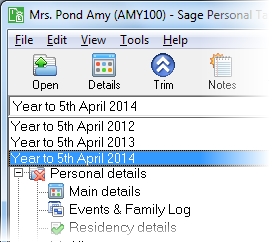Approved share incentive plan
This section includes the following tabs. Click on a heading to find out more about the boxes on each tab.
| Option | Description |
|---|---|
| Employment | This is the name of the employment associated with this incentive option. You can't change this name. |
| Description | This description is only used on the Annual Data Navigator and doesn't appear on the tax return. |
| Name of company and share plan | The name of the company that issued the incentive option. This defaults to the name of the Employment associated with the option in the Annual Data Navigator. |
| Class of shares | For example, 10p Ordinary. |
| Shares unlisted | Select this checkbox if these securities have not been quoted on a recognised stock exchange. |
| Option | Description |
|---|---|
| Date shares ceased to be subject to the plan | The date of cessation. |
| Number of shares | The number of shares involved in the cessation. |
| Market value per share when shares ceased to be subject to the plan | This is the market value of each security at the time of cessation. |
| Taxable amount | This is the amount on which tax can be claimed. |
| P60/P45 amount | This is the taxable amount shown on P60 or P45. |
| Option | Description |
|---|---|
| Name of company and share plan | The name of the company that issued the incentive option. This defaults to the name of the Employment associated with the option in the Annual Data Navigator. |
| Class of shares | For example, 10p Ordinary. |
| Shares unlisted | Select this checkbox if these securities have not been quoted on a recognised stock exchange. |
| Option | Description |
|---|---|
| Date shares ceased to be subject to the plan | The date of cessation. |
| Number of shares | The number of shares involved in the cessation. |
| Market value per share when shares ceased to be subject to the plan | This is the market value of each security at the time of cessation. |
| Taxable amount | This is the amount on which tax can be claimed. |
| P60/P45 amount | This is the taxable amount shown on P60 or P45. |
How do I get here?
Earned income > Employments > Employment name > Approved Share Incentive Scheme
The tax year that you are entering details for is shown at the top of the data entry page. If you want to change the tax year, you should select a new date from the drop-down list at the top of the navigator.
-
Auto calc - If you tick this option, the calculations will be automatically completed for you where possible. If you untick this box you will see a new tab appear called Summary.
Note: Not all data-entry forms have an Auto calc option.
- Estimated - Tick this box to indicate that the figures you've used are estimated. This will then show on the item in the navigator, and at the higher level folder in the navigator by showing a small e.
- Complete - Tick this to indicate that the form is complete. A green tick will appear on the item in the navigator and at the higher level folder in the navigator.
If you want to close the page without saving any of your changes, you can click Cancel. If you were adding new details, then nothing will be saved. If you were editing an existing item then the page will close, reverting to your previously saved details.