Selecting Clients
Saving/Loading lists
You can save the selection of clients you are choosing to batch year update. This means that you can perform batch year updates on this same group of clients again in the future without having to pick them all out from the list again. To do this, once you have your clients selected, click Save As. This will open up a browse window where you must select to save the file that contains the list of clients. These files are all given the .lst extension.
If you already have one of these lists saved, you can load it by clicking the open button and browsing to its location. When you open the *.lst file, all the clients you originally saved into it will be opened and selected in the Client Select window.
Filtering Client Lists
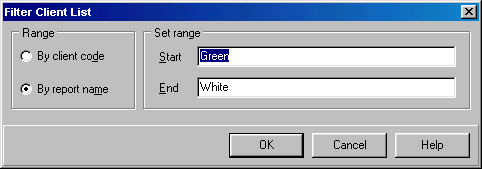
You can also limit the number of clients appearing in the Client Select window by specifying a range of codes or report names. Click the Ranges... button and the Filter Client List window will open. Choose whether you want to select a range of Report Names or Client Codes using the option buttons. Then enter the range that you want to appear in the list in the two boxes. Any client whose Client Code or Report Name falls alphabetically between what is entered in the first box and what is entered in the second will appear in the Client Select window when you click OK.
Leaving the Start box empty will mean there is no start limit on the alphabetic range of the selection. Leaving the End box empty means there will be no end limit on the alphabetic range of the selection.
