Save as PDF
Saving the SA100
To save the SA100 as a PDF file, select 'SA100 Main Form' from the Completed forms list on the Draft Returns tab of Current Working Figures.
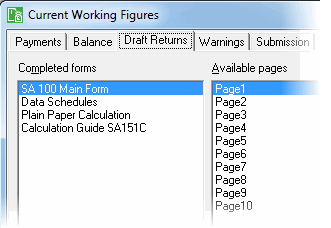
Then click the Save As PDF button at the bottom of the window. The SA100 and all applicable supplementary pages for the client will be saved as a single PDF file to the location specified.
Note: The P11D, SA303 and R40 may be saved as separate PDF files.
To save Data schedules:
- From the Toolbar click Schedule. The Data schedules window appears.
- Choose which schedules to include.
- Click Save As PDF. A Save window appears.
- Enter a filename and choose where to save the PDF.
- Click Save. The Data schedules will be prepared and saved as a PDF.
- Click Close.
Saving Plain Paper Calculation
The Plain Paper calculation may be saved as a separate PDF file. Select Plain Paper Calculation from the Completed forms list on the Draft Returns tab of Current Working Figures. Click Save as PDF. The PDF file will then be saved in the specified location.
