PDF Settings
Save Location
When selecting to save a document in PDF format, a standard Save window will be displayed. You can configure your system so that each time this window opens, the folder into which these documents should be saved is automatically selected. You can set this default folder within Control Centre by selecting Tools > Administrator > PDF Settings.
You will be prompted to enter the Administrator password.
The PDF Settings screen will then be displayed.
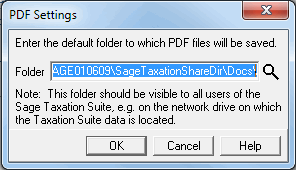
You can set the default PDF folder by typing the full path into the box available, or by clicking on the magnifying glass icon and browsing to the required folder.
You should then choose an appropriate location to which all PDFs will generally be saved. This is the folder that will open as default when you choose to save a document in PDF format. You will still be able to amend the save location at the time of saving in the usual way if required.
If you do not amend this path and folder, then the system default save location will be used, which will be "...Master\Docs" in whatever location your 'Master' directory is installed to.
Filename
You can amend the filename of the PDF document to be saved as required. However, a default filename will always be displayed. The filename of the PDF document to be saved will default to the following formats:
Product |
Functionality |
File Naming Convention |
Example |
|
Control Centre |
Reports |
Name of Report - Date Generated |
Clients with Children - 22-06-2004.pdf |
|
|
Letters |
Name of Letter - Date Generated |
Return to Client - 22-06-2004.pdf |
|
|
ADQ |
Client Code - Tax Year - ADQ |
ABC100 - 2004 - ADQ.pdf |
|
|
Statements of Account |
Client Code - Statement of Account - Statement Date |
ABC100 - 2004 - 22-06-2004.pdf |
|
Personal Tax |
SA100 Tax Return |
Client Code - Tax Year - SA100 |
ABC100 - 2004 - SA100.pdf |
|
|
R40 |
Client Code - Tax Year - R40 |
ABC100 - 2004 - R40.pdf |
|
|
SA303 |
Client Code - Tax Year - SA303 |
ABC100 - 2004 - SA303.pdf |
|
|
P11D |
Client Code - Tax Year - P11D |
ABC100 - 2004 - P11D.pdf |
|
|
Plain Paper Schedules |
Client Code - Tax Year - All Schedules Client Code - Tax Year - Schedule Name Schedule |
ABC100 - 2004 - All Schedules.pdf ABC100 - 2004 - UKDividends Schedule.pdf |
|
|
Plain Paper Calculation |
Client Code - Tax Year - Calculation |
ABC100 - 2004 - Calculation.pdf |
|
|
ADQ |
Client Code - Tax Year - ADQ |
ABC100 - 2004 - ADQ.pdf |
|
|
Statements of Account |
Client Code - Statement of Account - Statement Date |
ABC100 - Statement of Account - 22-06-2004.pdf |
|
Business Tax |
Accounting Period Reports |
Client Code - AP End - Reports |
ABC100 - 31-12-2003 - Reports.pdf |
|
|
Assessment Year Reports |
Client Code - Tax Year - Reports |
ABC100 - 2004 - Reports.pdf |
|
Partnership Tax |
SA800 Tax Return |
Client Code - Tax Year - SA800 |
ABC100 - 2004 - SA800.pdf |
|
Trust Tax |
SA900 Tax Return |
Client Code - Tax Year - SA900 |
ABC100 - 2004 - SA900.pdf |
|
Sage Forms |
All forms |
Client Code - Form Number - Date Generated |
ABC100 - 64-8 - 22-06-2004.pdf |
