What is a staff member?
A staff member is a person within your practice who will have access to Sage Taxation. You should create a user profile for each staff member, which will allow you to control their degree of access to the software.
If you want to get started quickly using Taxation, you may choose to create only some of the users. You can create others later.
Note: If you are using Sage Practice Solution you should already have set up your staff in that program. However, you still need to create users in Taxation.
To create a user profile:
- Within Control Centre, from the Tools menu choose User List. The Staff Lookup window appears.
- Click Add. The New User Details window appears.
- The System Access tab allows you to determine how much access each user has to each of the programs within Sage Taxation.
- Once all information has been entered, click OK. The new username will appear in the list of users on the Staff Lookup window.
- You may change a user’s profile details at any time by selecting the username from the list and clicking Edit.
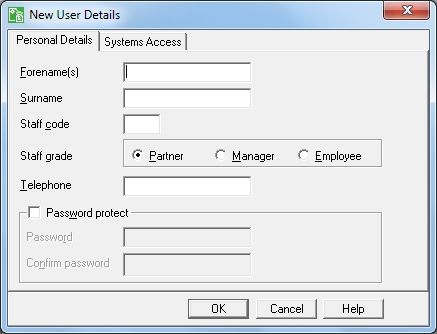
| What do I do? |
Why? |
|---|---|
| Enter the user’s forename, surname and telephone number. |
These details will be used throughout Sage Taxation. |
| Enter a staff code for the user. If you do not enter a staff code, one will be created automatically using the user’s initials. |
The staff code can be used as a shortcut to select the staff member within Sage Taxation. |
|
Enter password details for the user. Tick the Password protect box if you wish to set a password for this user. |
Using a password adds security. |
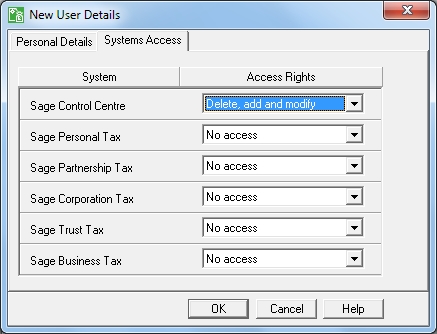
| What do I do? |
Why? |
|---|---|
|
Set the options for each system. Choose from the following: |
If no changes are made to this tab, then the default selections are to set ‘Delete, Add and Modify’ for Control Centre, and No Access for all other programs. |
|
No Access |
The user will not be able to access the program. |
|
View Only |
The user will be able to open the program and view information, but will not be able to add or amend any data. |
|
Modify Only |
The user can access the program and make changes to existing information, but cannot add records or delete existing records. |
|
Add and Modify |
The user can access the program, make changes to existing records and add new records, but does not have permission to delete data. |
|
Delete, Add and Modify |
This is full access for the user who will be able to add new records, make changes to existing records and delete records. Certain restricted functions will however, still require the administrator password. |
Setting up your employees, partners and managers as users allows you to assign tasks and pass information between users within the system through the use of the Tasks functionality.
