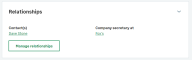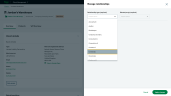Relationships
You can create a network between clients, contacts and prospects using Relationships in Client Management. Create connections between clients, inferring relationships and hierarchies between them. This will help you find related contacts, clients and prospects easily.
After reading this topic you will know:
-
Where to manage your relationships
-
How to create a new relationship
-
How to edit and delete relationships
View existing relationships
-
Find your client in the client list, your contact in the contact list, or your prospect in the prospect list.
-
You'll find the relationships in the Relationships tile.
Create new relationship
-
Find your client in the client list, your contact in the contact list, or your prospect in the prospect list.
-
Select Manage relationships.
-
Choose who the Related party is for the relationship.
-
Select Apply changes.
Edit relationships
You can change both the relationship type and the related party.
-
Find your client in the client list, your contact in the contact list, or your prospect in the prospect list.
-
Select Manage relationships in the Relationships tile.
-
Choose a new Relationship type.
-
Choose a new Related party for the relationship.
-
Select Apply changes.
Delete relationship
Remove relationships that you no longer want or need.
-
Find your client in the client list, your contact in the contact list, or your prospect in the prospect list.
-
Select Manage relationships.
-
Select the Delete on the relationship.
-
Select Delete to confirm you want to delete this relationship.
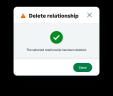
-
Select Apply changes.
Related content