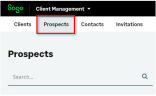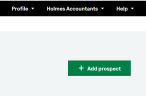Add and manage prospects
After reading this topic you will know:
-
How to add a prospect.
-
How to use prospects within Client Management.
-
How to convert a prospect into a client.
In Client Management:
-
Clients are defined as individuals or organisations that you do work for. You can add subscriptions like Sage Accounting to a client. Select the Clients tab to view the client list.
-
Prospects are prospective clients that you are looking to do work for. You cannot add subscriptions to a prospect. Select the Prospects tab to view the prospect list.
Using the prospect record
With a prospect open, there are a number of options available.
-
Add comments to this prospect for other members of your practice to view.
-
Build relationships between other prospects and clients.
-
Convert a prospect into a client. Remember that when this conversion is complete, this person's details will move from the prospect list to the client list, and from the prospect record into the client record.
Add a prospect
Turn a prospect into a client
If you have a prospect that you need to do work for, like their bookkeeping or tax affairs, you will need to convert them into a client.
Once converted, any relationships you've already established with other clients will be retained.
-
From the prospect list, select the prospect you want to convert.
-
From the Prospect actions menu, select Convert prospect to client.
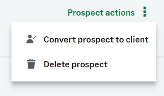
-
Choose the folder you want to save your converted client in, and select Convert.

All existing relationships will remain.
Related content