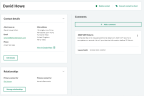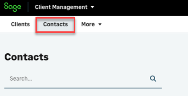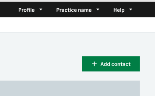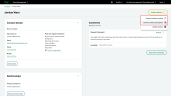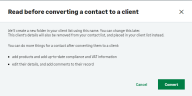Add and manage contacts
After reading this topic you will know:
-
How to add a contact.
-
How to use contacts within Client Management.
-
How to convert a contact into a client or prospect.
In Client Management:
-
Clients are defined as individuals or organisations that you do work for. You can add subscriptions like Sage Accounting to a client. Select the Clients tab to view the client list.
-
Contacts are quick references that include basic details like phone numbers and addresses. You cannot add subscriptions to a contact. Select the Contacts tab to view the contact list.
-
Prospects are prospective clients that you are looking to do work for. You cannot add subscriptions to a prospect. Select the Prospects tab to view the prospect list.
Using the contact record
With a contact open there are a number of options available.
-
Add comments to this contact for other members of your practice to view.
-
Build relationships between other contacts and clients.
-
Convert a contact into a client or prospect. Remember that a completed contact conversion will move out of the Contact list. It will move to the Client or Prospect list, depending on your selection.
Add a contact
Turn a contact into a client or prospect
If you have a contact that you need to do work for, like their bookkeeping or tax affairs, you will need to convert them into a client.
You may also have a contact who is a potential client, in this case you can convert them into a prospect.
Once converted, any relationships you've already established with other clients will be retained.
-
From the contact list, select the client you want to convert.
-
Select Convert contact to client or Convert contact to prospect.
-
You'll see a message letting you know what happens next.
Select Convert.
All existing relationships will remain.
Related content