Enter and manage comparative trial balances
If when entering your comparative balances you need a new nominal account to post to, you can create a nominal account. You can also change the name and code for a nominal account you’ve created by clicking its row (or if it’s a standard code, you can change the name).
To enter the comparative trial balance
-
Click Enter comparative trial balance. A row exists for every nominal account, listed in ascending code order. Use the Tab key to move from one cell to the next, or Enter to move down the list.
If you don’t see the option Enter comparative trial balance, check that you haven’t previously indicated that this set of accounts is a first period. Click Set of Accounts Options > Period Options. If the First period (no comparative period) check box is selected, you’ve indicated that no comparative is needed. Clear this check box if you want to add a comparative > Save > Trial Balance.
-
Enter your balances.
Balances round to the nearest whole number, so 100.58 will round to 101. However, bankers rounding is applied so numbers ending in 0.5 will round to the nearest even whole number. For example, whilst 100.58 will round to 101, 100.50 will round to 100 (i.e. the nearest even whole number to 100.50). Balances are supported up to £999,999,999.00.
You can use your keyboard’s arrow keys, the return key, or the Tab key to move around.
Use the search box to find words or values on a page.
As a security feature, if you don’t press any keys for 30 minutes, the program times out. If you need to leave your desk during data entry, we recommend saving your work before doing so.
-
Click Save.
When saving, the total of all debits must equal the total of all credits.
A journal is created when you save your comparative trial balance. To see it click Trial Balance > Journals.
Import from CSV file
If you have your client’s trial balance information in a CSV file, you can import their initial trial balance and comparative trial balance to save you having to enter it manually.
See Import from CSV file for more information.
To change an existing comparative trial balance
-
Trial Balance > Create Journal drop-down menu > Edit Comparative TB.
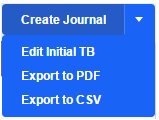
Alternatively: Trial Balance > Journals > click Comparative Trial Balance from the list of journals.
- A row exists for every nominal account, listed in ascending order. Use the Tab key to move from one cell to the next, or Enter to move down the list.
-
Enter your balances.
Balances round to the nearest whole number, so 100.58 will round to 101. However, bankers rounding is applied so numbers ending in 0.5 will round to the nearest even whole number. For example, whilst 100.58 will round to 101, 100.50 will round to 100 (i.e. the nearest even whole number to 100.50). Balances are supported up to £999,999,999.00.
You can use your keyboard’s arrow keys, the return key, or the Tab key to move around.
Use the search box to find words or values on a page.
As a security feature, if you don’t press any keys for 30 minutes, the program times out. If you need to leave your desk during data entry, we recommend saving your work before doing so.
- Click Save.
To delete the comparative trial balance
Trial balance > Journals > click the delete button  beside Comparative trial balance > Delete.
beside Comparative trial balance > Delete.
If this article hasn’t answered your question, please consider searching the help or contacting us.
