Manually add ixbrl tags
IXBRL is a way of describing financial transactions and statements in a way that makes them easier to compare. Elements of transactions and statements are tagged and computers can then recognise these tags, collate the data, analyse it and exchange it with other computers.
For some sections of the accounts, we aren’t able to tag everything automatically. This is mostly true in paragraphs of text where we’re not able to identify text strings and monetary values and apply tags.
In these cases, Sage Final Accounts will still automatically tag most things in the set of accounts but you might also need to manually add some iXBRL tags yourself.
The notes where you might need to apply manual tags are:
- Related party transactions
- Controlling party
- Post balance sheet events
- Contingent liabilities
- Debtors
- Directors advances, credit and guarantees
- Tangible assets
- Creditors
- Pensions
- Share capital
- Intangible fixed assets
To manually add an iXBRL tag
- Accounts Preview > Full set of accounts (or Abbreviated set of accounts).
- Find the note where you want to apply the tag. See above for a list of areas where you might want to add manual tags.
-
From the Edit drop-down menu > Add iXBRL tags.
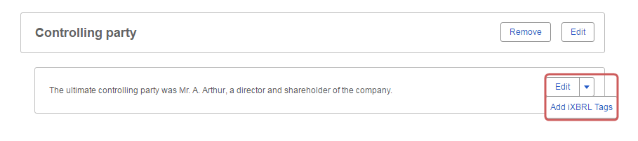
If you don’t see the Add iXBRL tags option, that section can’t have iXBRL tags manually applied to it.
-
Select an item from the entered text (this might be text or monetary values) > apply tags > Add tag.
When tagging monetary items, make sure not to select the currency sign, or any spaces at the end of the value.
Depending on what you’re tagging, some of these won’t be available.
Tag Displays tags suitable for the note you’re tagging. Period Choose whether this piece of data relates to the current or comparative year. Group Some items in the set of accounts are logically grouped together in paragraphs like Related Parties, or Bank Loans. TheXBRLtags for these items are referred to as tuples, although we refer to them as Groups. Learn more aboutgroupsThis option has nothing to do with group companies. Hypercube Hypercubes are collections of dimensions. In most cases this will be defaulted for you. Expected Choose whether this should be a debit or a credit. Start or End For some items you need to specify whether the item represents the state at the start or end of the period. Entity officers If this is shown, choose an entity officer Entity officer type If this is shown, choose an entity officer type Restatements The Original amount option is often the correct choice here, unless there has been a prior period adjustment. Group and Company Choose whether the item you’re tagging is related to the parent company or the whole group. Company is most likely the correct option here. Dimension Dimensions are a way of ‘slicing and dicing’ data. Choose the dimension that’s suitable for the selected item. Dimension Member Choose the appropriate dimension member. Tags can only be applied to compatible items. For example, you wouldn’t be able to tag a date with a tag intended for a monetary item.
-
If you’ve more items to tag, click Continue Tagging otherwise click Close.
To remove an iXBRL tag
It’s possible to remove tags you’ve manually added, but not possible to remove tags Sage Final Accounts has added automatically.
- Accounts Preview > Full set of accounts (or Abbreviated set of accounts).
- Find the note where you want to remove the tag from. See above for a list of notes where manual tags are permitted.
-
From the Edit drop-down menu > Add iXBRL tags.
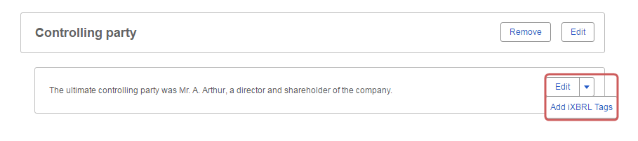
If you don’t see the Add iXBRL tags option, that note can’t have iXBRL tags manually applied to it.
- Select a highlighted piece of text. These are the items with iXBRL tags applied.
- From the Continue Tagging drop-down > Delete Tag
How to know what to tag
Knowing what elements to tag in a set of accounts is a skill that gets easier the more you do it.
Although a lot of elements are tagged automatically, there are some areas that require your attention and an understanding of what the appropriate XBRL tags are will help.
HMRC have produced resources to help with this.
| Document | Website Address |
| XBRLguide for UK businesses | http://www.hmrc.gov.uk/ct/ct-online/file-return/xbrl-guide.pdf |
| XBRL– when to tag, how to tag, what to tag | http://www.hmrc.gov.uk/ct/ct-online/file-return/online-xbrltag.pdf |
| XBRLUK Preparers and Developers Guide | http://www.hmrc.gov.uk/softwaredevelopers/ct/xbrl-uk-prep-dev-guide.pdf |
| XBRLUK Detailed Tagging Information | http://www.hmrc.gov.uk/softwaredevelopers/ct/xbrl-uk-tagging-info.pdf |
If this article hasn’t answered your question, please consider searching the help or contacting us.
