Enter and manage note content
You manage the content of notes, including accounting policies directly from the accounts preview.
It’s possible to add your own text to many existing notes, or to make changes to some of the default wording. Although many blocks can be changed, tables cannot.
Some notes are provided with standard text that may be optional. In these cases, the optional paragraphs will have an option to remove that text.
To add content to notes
- Accounts Preview > from the table of contents click Notes to the Accounts.
-
Find the note you want to change then click the block you want to add. Blocks that can be added have a plus symbol and look like this:
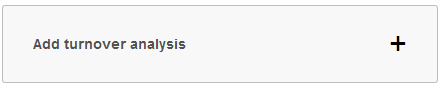
- Enter any wording that needs adding > Save.
To change wording in notes
- Accounts Preview > from the table of contents click Notes to the Accounts.
-
Find the note with the wording to change > click Edit on the block you want to edit.

- Make your changes > Save.
You can instead choose Reset to standard text, which in the case of optional text blocks, will remove any text entered.
To remove content from notes
1. Accounts Preview > From the table of contents click Notes to the Accounts.
2. Find the content to remove > click Remove on the block you want to remove > Remove.
If you remove a block with your own custom wording in it, there is no way to retrieve it.
If this article hasn’t answered your question, please consider searching the help or contacting us.
