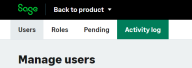Using the activity log
After reading this topic, users will know:
-
How to select date ranges for your search
-
Which categories you can filter by
-
How to apply filters and search while using them
If you have access to the activity log, then you’re probably the sole account owner in your business who can access it. This tool gives you an audit trail of changes made by people in your practice – whether that’s updating document statuses, deleting old or redundant data, and more.
To find the activity log:
We present this information in a table, and you can search or filter by any of these table columns. In some cases, you can also filter by certain criteria which we’ll share in a separate list.
All activity log table columns
-
Date
Choose a singular date within the activity log. You can view any activity within that date. This is particularly useful for End of Year processes or if you need to check the date of a certain document. -
Edited by
This will show you who made the change. -
Type
View the type of activity that has been carried out. -
Old (applies to changes made)
View the changed field before the change was made (e.g. previous statuses for documents, previous names). -
New (applies to changes made)
View the changed field after the change was made (e.g. new statuses for documents, new names). -
Activity
You can view a range of activities. This includes seeing when a user last accessed your business (i.e. when they last logged in or refreshed their browser) and when they updated a client. You can also check when an event was created, updated, deleted, or completed. Use this with other filters for best results.Table columns you can filter by
You can filter table columns by Date, Edited by, Type, and Activity. However you are unable to filter by Old or New.
How to search across all data
You can choose to search for activity within your business, between two previous dates. These can include the present day but cannot account for future dates, even if you have invoices or documents set for future use.
You can also search via user name, and the activity carried out by that user. For example, if Jane Smith changed the name of a file from ‘File A’ to ‘File 1’, you could search for Jane Smith or the activity itself.